A clear mind is a productive mind. Todo helps you to clear your mind and improve your productivity by getting all the “stuff” that demands your attention off your mind and into a system you can trust.
Creating Tasks with Todo
Our customers love using Todo on their iPhone and iPad. Here is how to quickly create tasks on your favorite iOS device.
- Tap the green + button at the bottom right corner of TaskFire to begin adding a task
- Enter a task and tap on Next then tap Done
- Tip: You can quickly add multiple tasks by tapping Next after each task. When you’re finished, tap Done and the task creator will close.
- Set any properties you wish for your task, such as the due date, due time, start date, priority, etc. Tap the“done” button to return to your task list.
- Tip: Use intelligent task parsing to make creating tasks even better. Click Here
Creating Tasks with Siri
Tapping isn’t always easy to do, and sometimes dictation is more convenient, or safer. Siri works great for creating tasks. Here’s how to set it up:
- Go into the iPhone/iPad Settings app and select “Mail, Contacts, Calendars”
- Select “Add Account…”
- Select Other (at the bottom)
- Select “Add CalDAV Account”
- Enter the following:
- Server: siri.todo-cloud.com
- User Name: [your username (email address)]
- Password: [your password]
- Description: TaskFire
- Make sure the button for reminders is set to on and calendar is set to off
- iOS 8 & 9:
- In the iPhone/iPad Settings app, scroll down to “Reminders” and select.
- Set the Default List to TaskFire.
- Now use Siri with a command like: “Remind me to send feedback about TaskFire”
- Tip: If you do not want Siri to ask you when to create a task, use “Remember to…” For example, “Remember to go on a bike ride.”
- Tip: Use intelligent task parsing to make creating tasks with Siri even better. Click Here
- Use Siri to create projects, checklists, assign tasks to a specific list, add a context, etc.
- For example, create a quick shopping list by asking Siri
- “Remind me to Go Shopping (colon) milk (comma) bananas (comma) oranges”
- Go Shopping
- milk
- bananas
- oranges
- Go Shopping
- “Remind me to Go Shopping (colon) milk (comma) bananas (comma) oranges”
Creating Tasks with Email
People handle a lot of tasks right from their email. That’s great for handling things quickly, but if you want to come back to an issue later, and don’t want to forget it, it’s easy to pass an email message on to Todo.
All you need to do is to forward the email to your unique TaskFire email ID. Here’s how to find out what that email ID is:
- Log into TaskFire Web from your computer’s web browser (www.todo-cloud.com)
- Click Settings (upper right corner)
- Click Account from the left menu
- Locate the Inbound Task Email, it will look something like this: jon-12b3456789ee10@newtask.todo-cloud.com
- Tip: Add this email to your contacts for easy access
- Tip: Use intelligent task parsing to make creating tasks with email even better. Click Here
There you have it — three great ways of creating tasks with Todo. Using Todo will increase your productivity, help you keep track of those important items you often forget and keep your days prioritized. Clear your mind, and let Todo keep track of the details.
We hope it was helpful. Visit taskfire.io/support to get answers to frequently asked questions or to contact our support team.
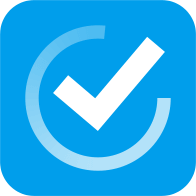 |
| Get TaskFire from the App Store |
