What sets Todo apart from your run-of-the-mill to-do and task-list apps is that it is straight-up powerful. It’s simple enough for the every-day user, but for those who are passionate and serious about productivity, it features a set of very powerful features and functions.
WARNING: the post below is not for the faint at heart. Only read on if you’re serious about productivity.
TaskFire already allows you to organize your tasks by creating themed lists. You’ll find this helpful in keeping the different aspects of your life organized. For instance, it’s very common for us to see lists like “Work”, “Home”, “Honey-do”, and “Personal” among users.
For the power user, TaskFire now features Smart Lists. Smart Lists give you deeper control over how you view, manage and complete tasks. A Smart List essentially allows you to filter and view your tasks by nearly any set of identified task attributes. TaskFire comes built with pre-defined Smart Lists, but also gives you the ability to create your own.
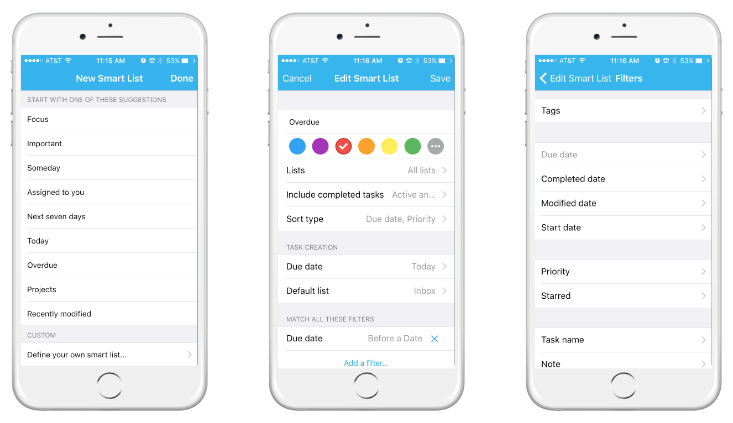
Examples of pre-defined Smart Lists are:
- “Important” – any task that is marked with a star – helpful in keeping you focused on what you’ve deemed as your most important tasks
- “Next seven days” – any task that is due in the next seven calendar days – helpful when planning your schedule at home or at work
- “Assigned to you” – any task to which you are assigned – especially helpful when you’re Todo-ing as a team
Smart Lists also allow you to create custom lists based on multiple to-do attributes. For instance:
- You could create a Smart List from all lists except your “Personal” list that have the word “chocolate” in the task name
- You could create a Smart List from all lists that have the word “Crossfit” in the task name and are either “high” priority or that have been starred
- You could create a Smart List from all shared work lists for all tasks that are less than a week overdue that are assigned to you…or to John…or to Jamie
- You could create a Smart List from a select group of lists for all tasks that are marked with low priority and that are assigned to Danny
- You could create…well…you get the point…
Now it’s your turn. 3, 2, 1, Go!
—————
To learn more about Smart Lists, visit these links:
